A file is a named location used for storing data. For example, main.py is a file that is always used to store Python code.
Python provides various functions to perform different file operations, a process known as File Handling.
Opening Files in Python
In Python, we need to open a file first to perform any operations on it—we use the open() function to do so. Let's look at an example:
Suppose we have a file named file1.txt.
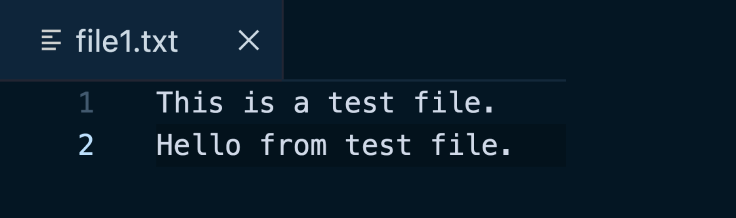
To open this file, we can use the open() function.
file1 = open("file1.txt")
Here, we have created a file object named file1. Now, we can use this object to work with files.
More on File Opening
Python allows us to open files in different modes (read, write, append, etc.), based on which we can perform different file operations. For example,
file1 = open("file1.txt")
Here, we are opening the file in the read mode (we can only read the content, not modify it).
Note: By default, Python files are open in read mode. Hence, the code open("file1.txt", "r") is equivalent to open("file1.txt").
Different Modes to Open a File in Python
| Mode | Description |
|---|---|
r |
Open a file in reading mode (default) |
w |
Open a file in writing mode |
x |
Open a file for exclusive creation |
a |
Open a file in appending mode (adds content at the end of the file) |
t |
Open a file in text mode (default) |
b |
Open a file in binary mode |
+ |
Open a file in both read and write mode |
Here are a few examples of opening a file in different modes,
# open a file in default mode (read and text)
file1 = open("test.txt") # equivalent to open("test.txt", "rt")
# open a file in write and text mode
file1 = open("test.txt",'w')
# open a file in read, write and binary mode
file1 = open("img.bmp",'+b')
We can also open a file using its full path.
file_path = "/home/user/documents/file1.txt"
file1 = open(file_path)
In this example, /home/user/documents/file1.txt is a full path to a file named file1.txt located in the /home/user/documents/ directory.
Note: To learn more about directories, please visit Python Directory.
Reading Files in Python
After we open a file, we use the read() method to read its content. For example,
Suppose we have a file named file1.txt.
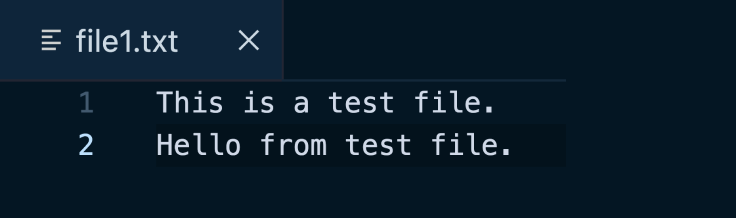
Now, let's read the content of the file.
# open a file in read mode
file1 = open("file1.txt")
# read the file content
read_content = file1.read()
print(read_content)
Output
This is a test file. Hello from the test file.
In the above example, the code file1.read() reads the content of the file and stores it in the read_content variable.
Note: If you need clarification about how the code file1.read() works, please visit Working of Python Objects.
Writing to Files in Python
To write to a Python file, we need to open it in write mode using the w parameter.
Suppose we have a file named file2.txt. Let's write to this file.
# open the file2.txt in write mode
file2 = open('file2.txt', 'w')
# write contents to the file2.txt file
file2.write('Programming is Fun.\n')
file2.write('Programiz for beginners\n')
When we run the above code, we will see the specified content inside the file.
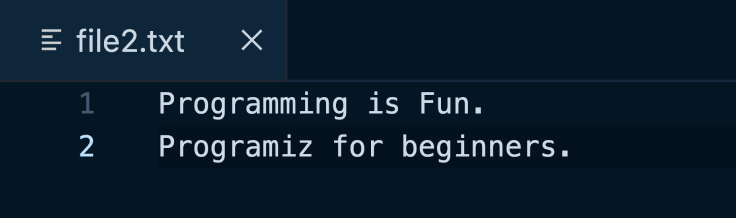
If we try to perform the write operation to a file that already has some content, the new content will replace the existing ones. For example,
Suppose we have a file named file2.txt.
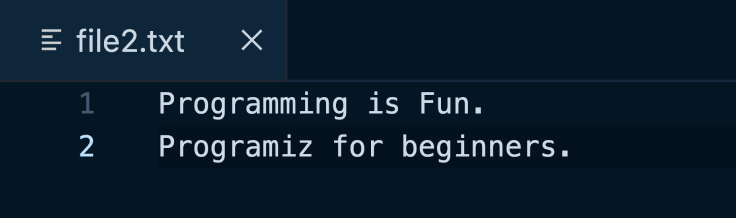
Now let's write to this file.
# open the file2.txt in write mode
file2 = open('file2.txt', 'w')
# write new contents to the file2.txt file
file2.write('Learning Python is interesting.\n')
file2.write('File operations are useful.\n')
When we run the above code, the new content will replace any existing content in file2.txt.
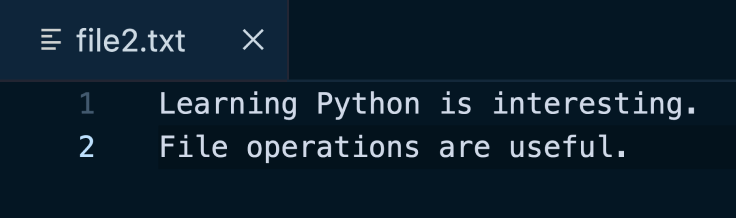
Note: If we try to open a file that doesn't exist, a new file is created, and the write() method will add the content to the file.
Closing Files in Python
When we are done performing operations on the file, we need to close the file properly. We use the close() function to close a file in Python. For example,
# open a file
file1 = open("file1.txt", "r")
# read the file
read_content = file1.read()
print(read_content)
# close the file
file1.close()
Output
This is a test file. Hello from the test file.
Note: Closing a file will free up the resources that are tied to the file. Hence, it is a good programming practice to always close the file.
Opening a Python File Using with...open
In Python, there is a better way to open a file using with...open. For example,
with open("file1.txt", "r") as file1:
read_content = file1.read()
print(read_content)
Output
This is a test file. Hello from the test file.
Here, with...open automatically closes the file, so we don't have to use the close() function.
Note: Since we don't have to worry about closing the file, make a habit of using the with...open syntax.
More on Python File Operations
If an exception occurs while working with a file, the code exists without closing the file. Hence, it's a good practice to use the try...finally block.
Let's see an example.
try:
file1 = open("file1.txt", "r")
read_content = file1.read()
print(read_content)
finally:
# close the file
file1.close()
Output
This is a test file. Hello from the test file.
Here, the finally block is always executed, so we have kept the close() function inside it. This ensures that the file will always be closed.
To learn more about exceptions, visit Python Exception Handling.
Note: Make a habit of using the with...open syntax while working with files so you don't have to worry about closing the file.
There are various methods available with a file object. Some of them have been used in the above examples.
Here is the complete list of methods in text mode with a brief description:
| Method | Description |
|---|---|
close() |
Closes an opened file |
read(n) |
Reads the file content |
seek(offset,from=SEEK_SET) |
Changes the file position to offset bytes, in reference to from (start, current, end) |
tell() |
Returns an integer that represents the current position of the file's object |
write(s) |
Writes a string to the file |
writelines(lines) |
Writes a list of lines to the file |