JavaScript object is a variable that can store multiple data in key-value pairs.
Here's a quick example of the JavaScript object. Read the rest of the tutorial for more.
Example
// student object
const student = {
firstName: "Jack",
rollNo: 32
};
console.log(student);
// Output: { firstName: 'Jack', rollNo: 32 }
Here, student is an object that stores the first name and the roll number of students as key-value pairs.
Create JavaScript Objects
The syntax of JavaScript object is:
const objectName = {
key1: value1,
key2: value2,
...,
keyN: valueN
};
Here,
objectName- Name of the object.key1: value1- The first key-value pair.key2: value2- The second key-value pair.keyN: valueN- TheNthkey-value pair.
Each key-value pair has a colon : between them and is separated by a comma ,.
Example 1: JavaScript Objects
// create person object
const person = {
name: "John",
age: 20
};
console.log(person);
// Output: { name: "John", age: 20 }
In the above example, name: "John" and age: 30 are key-value pairs.
Note: You can also create objects in a single line. For example,
const person = { name: "John", age: 20 };
However, it's preferable to break down objects into multiple lines for better readability.
JavaScript Object Properties
In JavaScript, the key-value pairs of an object are referred to as properties. For example,
const person = {
name: "John",
age: 20,
};
Here, name: "John" and age: 30 are the properties of the object person.
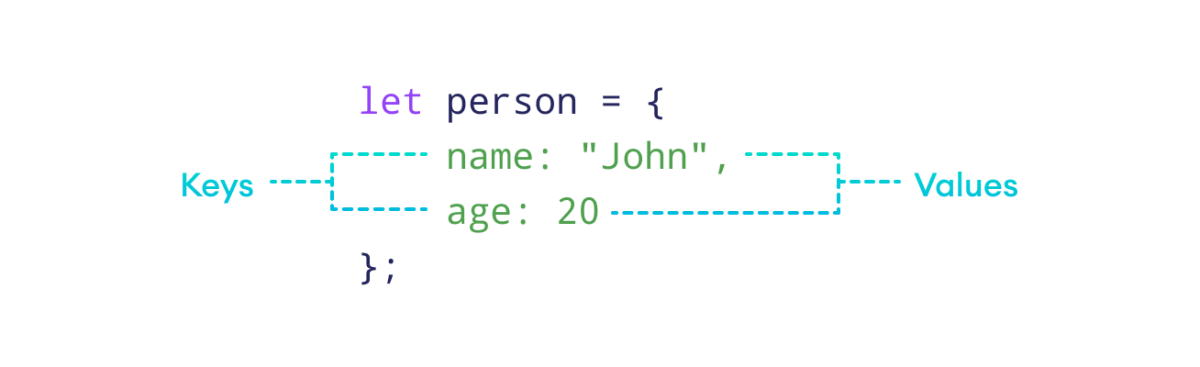
Access Object Properties
You can access the value of a property by using its key.
1. Using Dot Notation
const dog = {
name: "Rocky",
};
// access property
console.log(dog.name);
// Output: Rocky
2. Using Bracket Notation
const cat = {
name: "Luna",
};
// access property
console.log(cat["name"]);
// Output: Luna
JavaScript Object Operations
In JavaScript, we can perform various operations on object properties like modifying, adding, deleting, and so on. Let's discuss some of them.
1. Modify Object Properties
We can modify object properties by assigning a new value to an existing key. For example,
const person = {
name: "Bobby",
hobby: "Dancing",
};
// modify property
person.hobby = "Singing";
// display the object
console.log(person);
// Output: { name: 'Bobby', hobby: 'Singing' }
In the above example, we used the dot notation to change the value of the hobby key from Dancing to Singing.
2. Add Object Properties
const student = {
name: "John",
age: 20,
};
// add properties
student.rollNo = 14;
student.faculty = "Science";
// display the object
console.log(student);
// Output: { name: 'John', age: 20, rollNo: 14, faculty: 'Science' }
In the above example, the keys rollNo and faculty do not exist within the object. Hence, when we assign values to these keys, new properties are added to the object.
3. Delete Object Properties
We can remove properties from an object using the delete operator. For example,
const employee = {
name: "Tony",
position: "Officer",
salary: 30000,
};
// delete object property
delete employee.salary
// display the object
console.log(employee);
// Output: { name: 'Tony', position: 'Officer' }
JavaScript Object Methods
We can also include functions inside an object. For example,
const person = {
name: "Bob",
age: 30,
// use function as value
greet: function () {
console.log("Bob says Hi!");
}
};
// call object method
person.greet(); // Bob says Hi!
Here, we have assigned a function as a value for the greet key.
These functions that are defined inside objects are called methods.
Note: Just like we use () to call a function, we must use () to call methods.
You will learn more about JavaScript Methods in the next tutorial.
JavaScript Nested Objects
A nested object contains another object as a property. For example,
// outer object student
const student = {
name: "John",
age: 20,
// contains another object marks
marks: {
science: 70,
math: 75
}
};
// display student
console.log(student);
// Output: { name: 'John', age: 20, marks: { science: 70, math: 75 } }
In the above example, the student object contains another object nested inside it called marks.
Access Properties of Nested Objects
We can access a nested object's property using both the dot and bracket notations.
const student = {
name: "John",
age: 20,
marks: {
science: 70,
math: 75
}
};
// use dot notation
console.log(student.marks.science); // 70
// use bracket notation
console.log(student["marks"]["math"]); // 75
Also Read: