The HTML <audio> tag is used to embed a media player which supports audio playback into the HTML page. We use the HTML <audio> tag along with the <source> tag to add the audio player. For example,
<audio controls>
<source src="audio.mp3" type="audio/mp3">
</audio>
Browser output
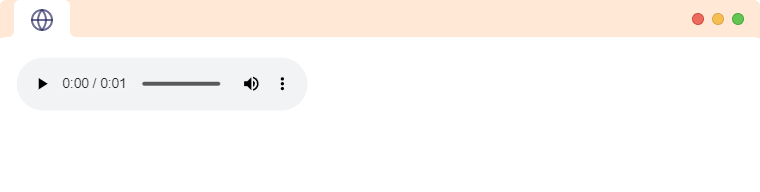
In the above code:
- audio.mp3 - path to the audio we want to display
- audio/mp3 - the type of resource we want to display.
The audio.mp3 file in the above example is located in the same directory as the HTML file.
HTML <audio> with Multiple <source> Tag
We can have more than one video <source> inside the <audio> tag. For example,
<audio controls>
<source src="audio.ogg" type="audio/ogg">
<source src="audio.mp3" type="audio/mpeg">
</audio>
The <source> tag is used to provide several URLs of alternate formats for resources for multimedia tags like <audio> tag. The browser chooses the first <source> tag whose resource is supported. In the above case, if the browser does not support the ogg format, it will move to the next <source> tag and play the mp3 file.
Attributes of HTML <audio> tag
Let us look at the attributes supported by the HTML <audio> tag.
autoplaycontrolsloopmutedsrcpreload
We will learn about each of these in detail.
autoplay
The autoplay attribute automatically plays the audio. For example,
<audio controls autoplay>
<source src="audio.ogg" type="audio/ogg">
<source src="audio.mp3" type="audio/mpeg">
</audio>
Browser Output
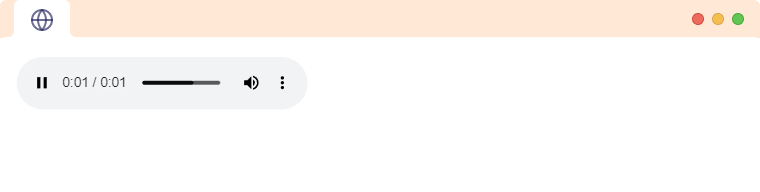
This will cause the audio file to begin playing as soon as the page loads.
Note: The autoplay attribute is generally considered a bad user experience, as it can be annoying for users.
controls
The control attribute allows the user to control audio playback including volume, seeking, and pause/resume playback. For example,
<audio controls>
<source src="audio.ogg" type="audio/ogg">
<source src="audio.mp3" type="audio/mpeg">
</audio>
Browser Output
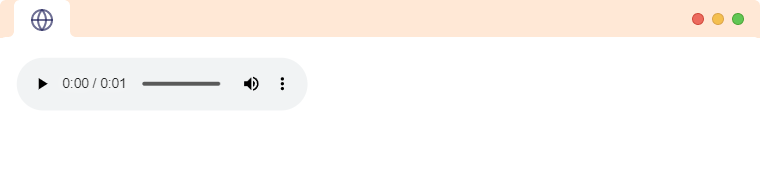
This will add the default audio controls to the element, allowing the user to play, pause, adjust the volume, and seek through the audio file.
You can customize the audio controls using JavaScript and the HTMLMediaElement API. This allows you to build your own audio player with custom design and functionality.
loop
The loop attribute specifies the audio to start from the beginning once it ends. For example,
<audio controls loop>
<source src="audio.ogg" type="audio/ogg">
<source src="audio.mp3" type="audio/mpeg">
</audio>
Browser Output
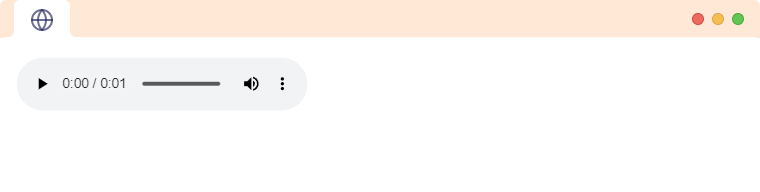
This will cause the audio file to start over from the beginning when it reaches the end.
muted
The muted attribute sets the volume of the audio to 0. For example,
<audio controls muted>
<source src="audio.ogg" type="audio/ogg">
<source src="audio.mp3" type="audio/mpeg">
</audio>
Browser output
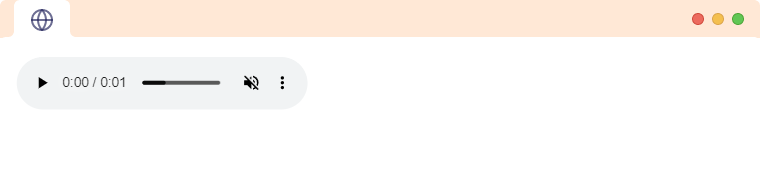
In the above example, the audio file will start with the volume set to zero
src
The src attribute specifies the location of the audio file that should be played in the audio player. For example,
<audio src="/audios/sample.mp3" controls>
</audio>
Here, the audio element will create an audio player that will play the audio file located at /audios/sample.mp3
Note: At least one src attribute or <source> tag is required for HTML video.
preload
The preload attribute specifies how the audio file should be loaded after the page loads for a better user experience. It may have one of the following values:
1. none: Indicates that the audio should not be preloaded. For example,
<audio src="song.mp3" preload="auto"></audio>
2. metadata: Indicates that only audio metadata is fetched. For example,
<audio src="song.mp3" preload="metadata"></audio>
3. audio: Indicates that the entire audio file will be loaded when the page loads. For example,
<audio src="song.mp3" preload="auto"></audio>